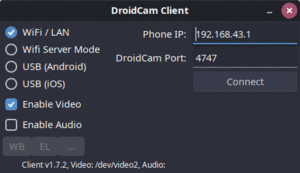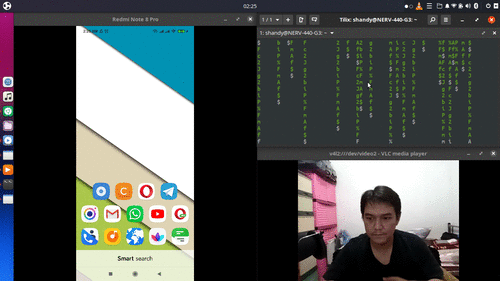In this tutorial, I'm going to show you how to upgrade your webcam using your Android Smartphone or iPhone on Ubuntu Linux Desktop
I'm going to use DroidCam from Dev47Apps. Droidcam is an android application and corresponding v4l2 (Video for Linux 2) driver that enables a Linux system to access the camera on an android phone over a local area network, USB connection or through a web browser.
Before we start, on your smartphone install the Android app, head over to the google play store here and install DroidCam from Dev47Apps.
On your Ubuntu 20.04, open a terminal and go through the following instructions
1. Ensure the following dependencies are installed:
~$ sudo apt install gcc make
2. Download and install the latest client:
~$ cd /tmp/
~$ wget https://files.dev47apps.net/linux/droidcam_latest.zip
3. Extract the package
~$ unzip droidcam_latest.zip -d droidcam && cd droidcam
4. Install DroidCam Client
~$ sudo ./install-client
5. Install Video (v4l2)
~$ sudo ./install-video
Make sure the video device is installed
~$ lsmod | grep v4l2loopback_dc
You should see v4l2loopback_dc in the output.
6. Install Sound
~$ sudo ./install-sound
Open Cheese, on preferences, you can see your device there
Change camera resolution
~$ sudo gedit /etc/modprobe.d/droidcam.conf
Change width=960 and height=720
Other resolutions are: 640×480, 960×720, 1280×720 (720p), 1920×1080 (1080p)
In my case, I need to restart my system before the camera resolution takes effects
7. Create Startup Launcher
~$ gedit ~/.local/share/applications/droidcam.desktop
Then enter the following into the file,
[Desktop Entry]
Version=1.0
Type=Application
Terminal=false
Name=DroidCam
Exec=droidcam
Comment=Use your Android phone as a wireless webcam or an IP Cam!
Icon=droidcam
Categories=GNOME;GTK;Video;Android;
Name[it]=droidcam
8. Connecting using Wifi
Open the Droidcam application on your android device and make a note of the IP address.
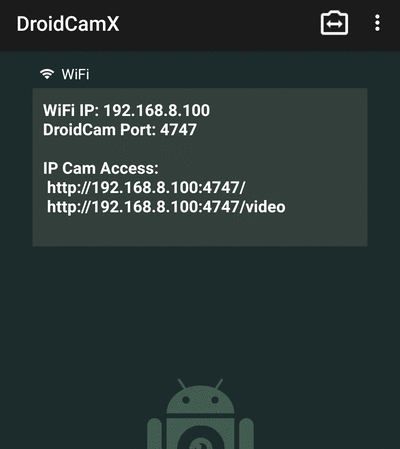
Open the Droidcam application on your Ubuntu 20.04 and enter the Ip address noted from the phone
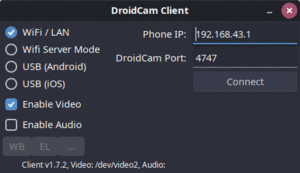
Click connect and open cheese or a similar application. and test out the picture quality.
9. Cable Connection
Cable connection provide more stable connectivity.
On your Android Phone
Go to Settings > About phone and tap Build number seven times. Return to the previous screen to find Developer options at the bottom.
On your Ubuntu 20.04
~$ sudo apt install libcanberra-gtk-module
~$ sudo apt-get install adb
Run DroidCam, choose USB (over ADB), then click Connect