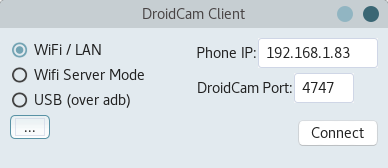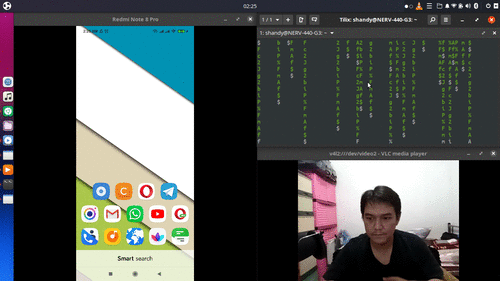Thanks to Corona Virus / Covid-19, the usage of video conference applications never been this high. And thanks to that, I finally found out that my webcam in my laptop is bad, it's only have 1.3 MP! And nowdays it's difficult to find webcam at local stores, you can still find it on marketplace but the price is quite high. It's better to buy another phone with the same price.
That's why I'm looking a way to use my android phone as a web cam for my laptop. I manage to get it run on Windows, but now I'm gonna show you how to do it on Ubuntu 20.04 Focal Fossa.
I'm going to use DroidCam from Dev47Apps. Droidcam is an android application and corresponding v4l2 (Video for Linux 2) driver that enables a Linux system to access the camera on an android phone over a local area network, USB connection or through a web browser.
Before we start, on your smartphone install the Android app, head over to the google play store here and install DroidCam from Dev47Apps.
On your Ubuntu 20.04, open a terminal and go through the following instructions
1. Ensure the following dependencies are installed:
~$ sudo apt install gcc make
2. Download and install the latest client:
~$ cd /tmp/
~$ wget https://files.dev47apps.net/linux/droidcam_latest.zip
3. Install DroidCam
~$ unzip droidcam_latest.zip -d droidcam && cd droidcam
~$ sudo ./install
Make sure the video device is installed
~$ lsmod | grep v4l2loopback_dc
You should see v4l2loopback_dc in the output.
Open Cheese, on preferences, you can see your device there
Change camera resolution
~$ sudo gedit /etc/modprobe.d/droidcam.conf
Change width=960 and height=720
Other resolutions are: 640×480, 960×720, 1280×720 (720p), 1920×1080 (1080p)
In my case, I need to restart my system before the camera resolution takes effects
4. Install sound support
~$ sudo ./install-sound
5. Create Startup Launcher
~$ gedit ~/.local/share/applications/droidcam.desktop
Then enter the following into the file,
[Desktop Entry]
Version=1.0
Type=Application
Terminal=false
Name=DroidCam
Exec=droidcam
Comment=Use your Android phone as a wireless webcam or an IP Cam!
Icon=droidcam
Categories=GNOME;GTK;Video;Android;
Name[it]=droidcam
6. Connecting using Wifi
Open the Droidcam application on your android device and make a note of the IP address.

Open the Droidcam application on your Ubuntu 20.04 and enter the Ip address noted from the phone
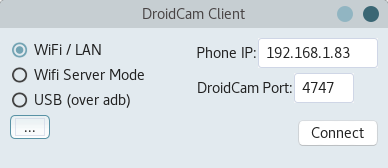
Click connect and open cheese or a similar application. and test out the picture quality.
7. Cable Connection
Cable connection provide more stable connectivity.
On your Android Phone
Go to Settings > About phone and tap Build number seven times. Return to the previous screen to find Developer options at the bottom.
On your Ubuntu 20.04
~$ sudo apt install libcanberra-gtk-module
~$ sudo apt-get install adb
Run DroidCam, choose USB (over ADB), then click Connect